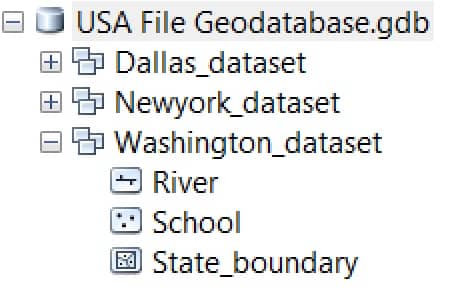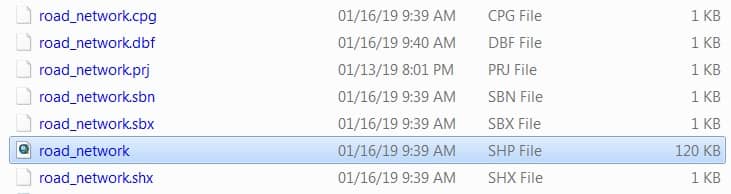Geodatabase in ArcGIS
In this Tutorial Learn, How to create Geodatabase in ArcGIS.
Table of Contents
What is a Geodatabase?
A Geodatabase (GDB) is a Database designed to store, query, and manipulate geographic information and spatial data. The GDB is designed to make full use of the capabilities of ArcGIS Desktop and ArcGIS Server.
ArcGIS Geodatabase is a collection of geographic datasets of various types, such as IBM Db2, Microsoft SQL Server, Oracle, PostgreSQL, or SAP HANA.
Various types of geographic datasets can be collected within a geodatabases, including feature classes, attribute tables, raster datasets, network datasets, topologies, and many others.
Geodatabases can be stored in Relational Database Management Systems (RDBMS) or in a system of files, such as a file geo-database.
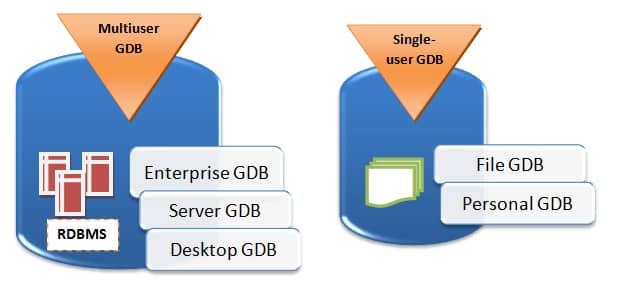
Geodatabase Structure
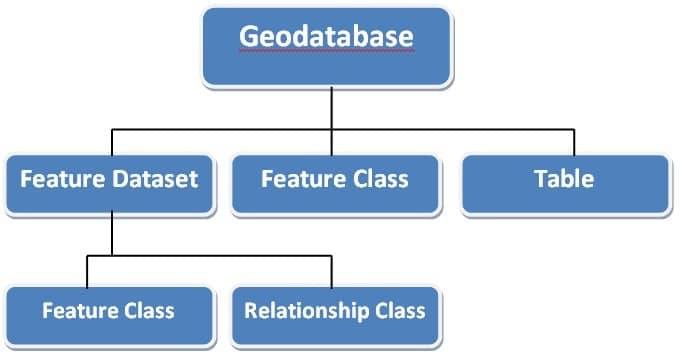
Geodatabase Data Model
The various geographic datasets and tables in an instance of a geo-database.
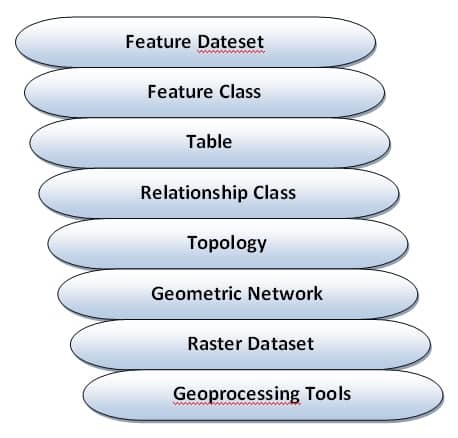
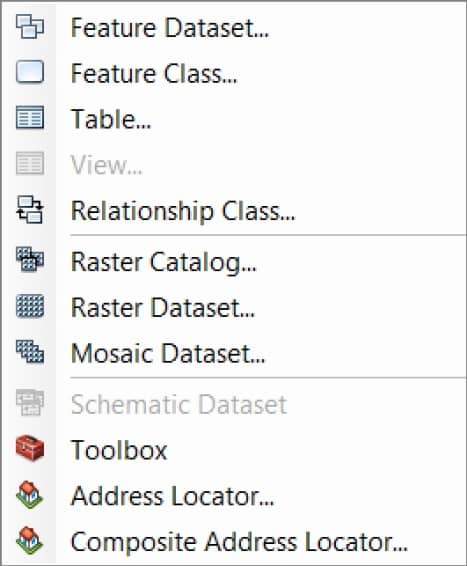
The geodatabase supports all the different types of GIS data that can be used by ArcGIS, such as attribute data, geographic features, satellite and aerial images, CAD data, surface modeling or 3D data, GPS coordinates, and survey measurements.
Create a new File Geodatabase
A File Geodatabase can be used simultaneously by several users, but only one user at a time can edit the same data.
In the Catalog window expand your folder (ex.- ArcGIS_Tutorial), Right click > New, select File Geodatabase.
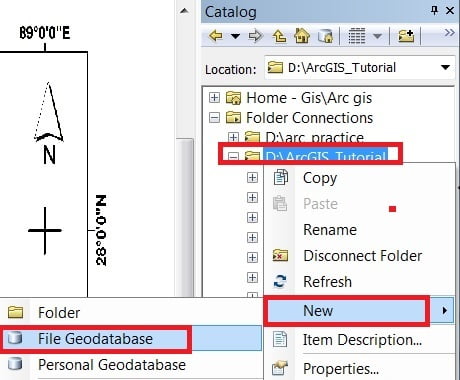
Create Feature Dataset within File Geodatabase
A Feature Dataset is a collection of related feature classes that share a common Coordinate system.
Feature datasets are used to spatially integrate related feature classes. Their primary purpose is to organize related feature classes into a common dataset for better management purposes. Here are the steps to create a feature dataset:
1. Right-click already create File Geodatabase (.gdb), now select Feature Dataset.
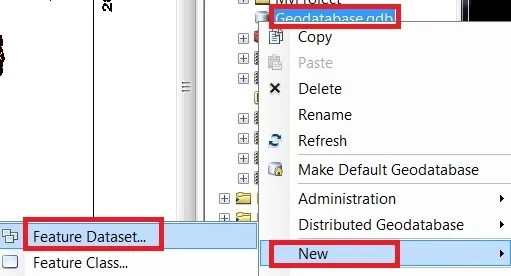
2. Write Name (sikkim_project) and click the Next button. Click Add Coordinate System Tool > Import option and select your rectified map.
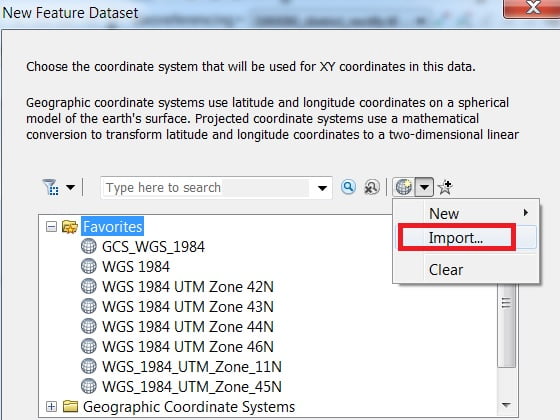
3. Click Next button all are Default option is OK just Skip it and Click Finish button to close the wizard.
Create Feature Classes within Feature Dataset
A Feature Class is a collection of geographic features that share the same geometry type (such as point. line, or polygon). And the same attribute fields for a common area.
Select the Map Feature dataset (sikkim_project), click the right button of the mouse > New > Feature Class.
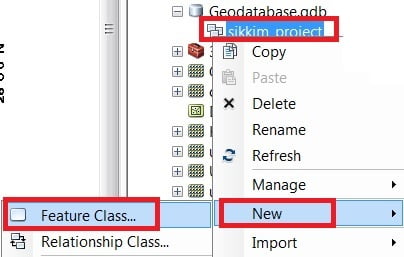
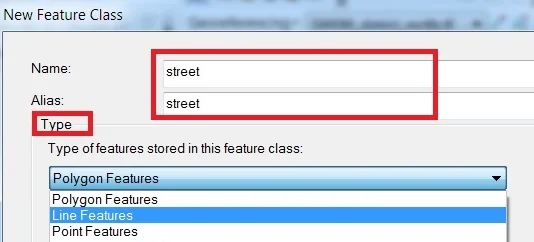
Type Name and Alias, select Feature Type. The database storage configuration wizard, do not make any changes, just click the Next button. In the fields creation wizard, add new Field and select type in the field blank row. You can also import data to click the Import button. Click the Finish button.
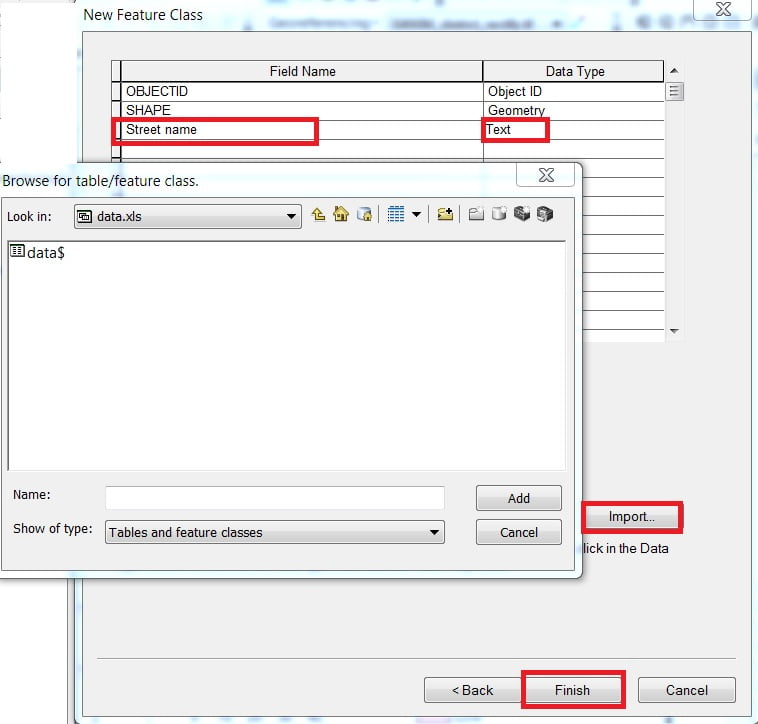
Create Table in File Geodatabase
The attributes and properties of Geographic objects are stored and managed in Tables. Tabular information is the basis of geographic features, allowing you to visualize, query, and analyze your data. You create here one such type of Table for storing both spatial and attribute information.
1. In the Catalog window, select the Geodatabase (.gdb), Right click > New > Table.
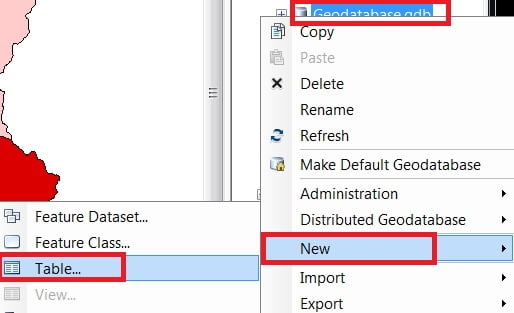
2. Write Name and Alias (sikkimNationalpark) on the table. Click the Next button. In the database storage configuration wizard, do not make any changes, just click the Next button.
In the fields creation wizard, click the blank row in the Field Name, write a name, and then select the data type. Finally, click the Finish button.
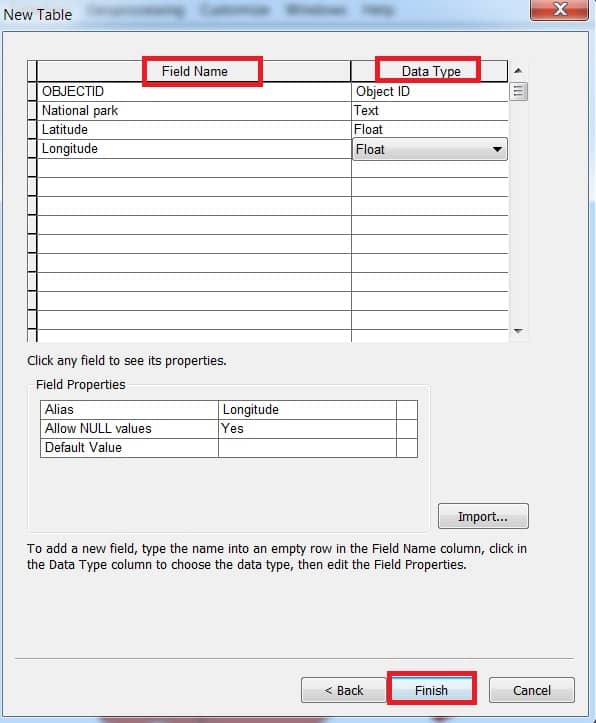
3. Click the Editor Button present on the Editor Toolbar and select Start Editing. Select the table (sikkimNationalpark) from TOC (Table Of Contents) Window. Right-click and choose Open, Add the records within this table.
Save edits and Stop editing session.
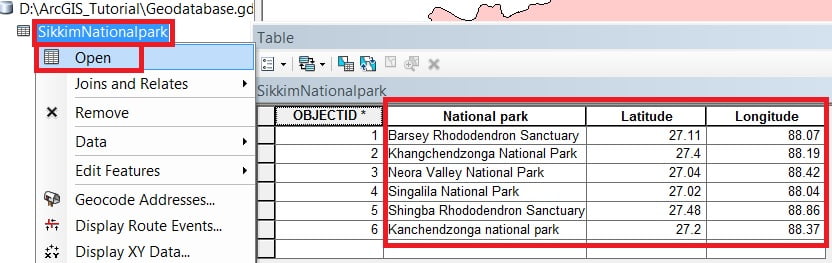
Adding ‘X’ and ‘Y’ coordinate data as a layer to the map
4. Select Table (SikkimNationalpark) from the TOC window, Right-click, and choose Display XY Data.
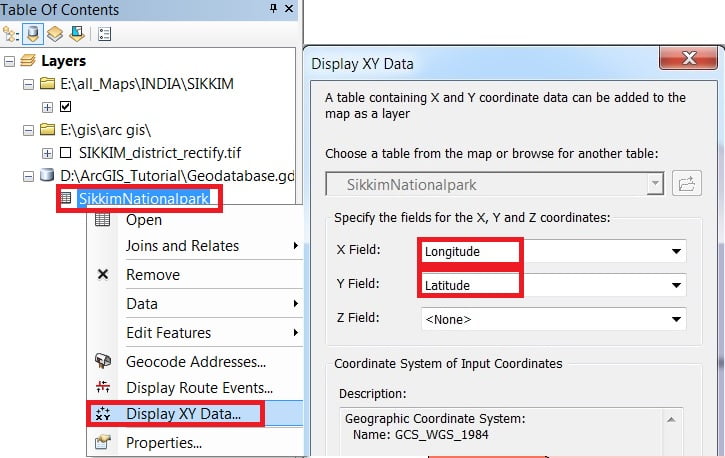
5. In Display, ‘XY’ Data window, X and Y field automatically default selected, ‘X‘ field is Longitude, and ‘Y‘ field is Latitude. The coordinates system is automatically selected. Finally, click the OK button to close the Add XY Data window.
Now Display your Data in the Map Frame.
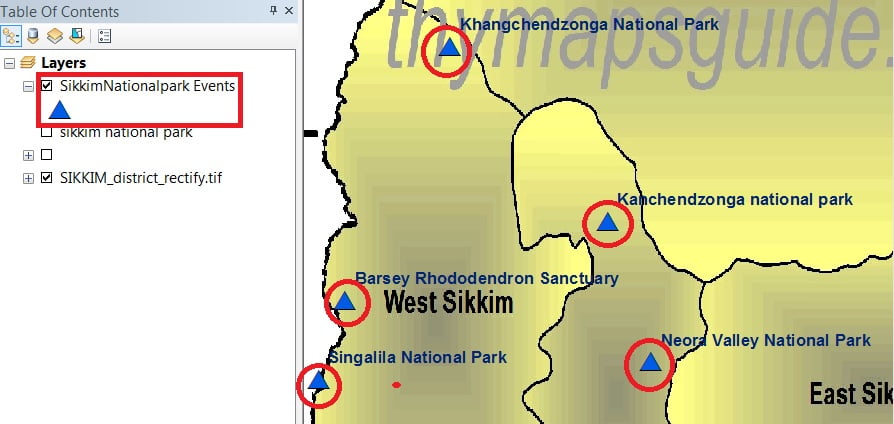
Geodatabase vs Shapefile
Compare between Shapefile and Geodatabase:
| Category | Geodatabase | Shapefile |
|---|---|---|
| Definition | A geodatabase is a collection of spatial and non-spatial data stored in a relational database management system (RDBMS. | A shapefile is a simple file-based format that stores geometry and attributes of a single feature class. |
| File Format | .gdb | .shp |
| File size limit | Depend on your computer hard-drive storage space | 2 GB |
| Field name length limit | 64 characters | 10 characters |
| Data types | Vector | Vector, and Raster |
| Topology | Supported | Not supported |
| NULL values | Supported | Can’t store NULL, use 0 instead |
| Geometries Comparesion | Point Multipoints Polyline Polygon Polyline with Measure Feature Class Feature Dataset | Point Multipoints Polyline Polygon Polyline with Measure .shp, .shx, .dbf Feature Dataset |