ArcGIS Server
Table of Contents
What is ArcGIS Server?
ArcGIS for Server is software that makes Geographic information available to others in your organization and optionally anyone with an Internet connection. This is accomplished through web services, which allow a powerful server computer to receive and process requests for information sent by other devices.
Arc-GIS Server opens GIS to tablets, smartphones, laptops, desktop workstations, and any other devices that can connect to web services. To get started with Arc-GIS for Server, you’ll need to prepare your hardware, software, and data, then you can set up GIS web services.
Preparing Hardware
The hardware use for your server is typically more powerful than your other desktop computers. Servers requires a machine capable of running a 64-bit operating system.
Components of Server
- Web Server—Hosts web applications and provides optional security and load balancing benefits to Server.
- Web Adaptor—Integrates Arc Server with your enterprise web server, forwarding incoming requests to your various GIS server machines.
- GIS Server—Does the work to satisfy requests issued to the GIS web services. A GIS server can draw maps, run tools, serve imagery, synchronize databases, project geometry, search for data, and perform many other operations offered by ArcGIS.
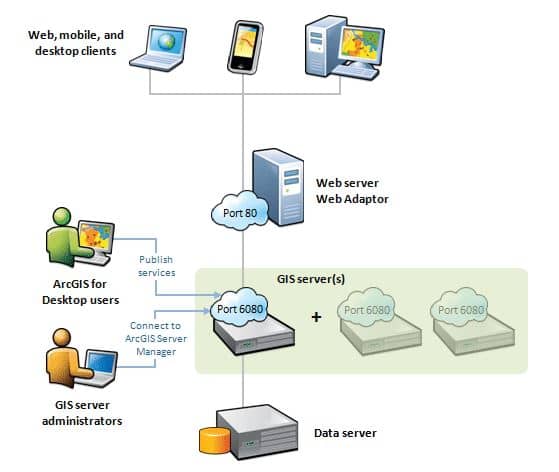
ArcGIS Server Account
You can create the Server Account to run the software. The Server account is the account you used when you installed Server.
ArcGIS Server Account Used
- Start and stop processes that support the GIS server and services.
- Read the GIS data behind your services.
- Read and write files to the Server directories; for example, when you create a map cache, the Server account writes the cache tiles into your server cache directory.
- Read and write files to the configuration store; for example, when you create a new cluster in Manager, the Server account writes the cluster configuration information to files in the configuration store.
- Read and write log messages to the logs directory.
Connecting to ArcGIS Server in ArcGIS Desktop
Arc GIS for Desktop allow three options for connecting to an Server;
- Use GIS services– connection to use services
- Publish GIS services– connection to publish services
- Administer GIS server– connection to manage the site.
Open ArcMap, in the Catalog window select GIS Servers, and choose Add ArcGIS Server.
Add Arc Server window appear, select connection types, and click Next.
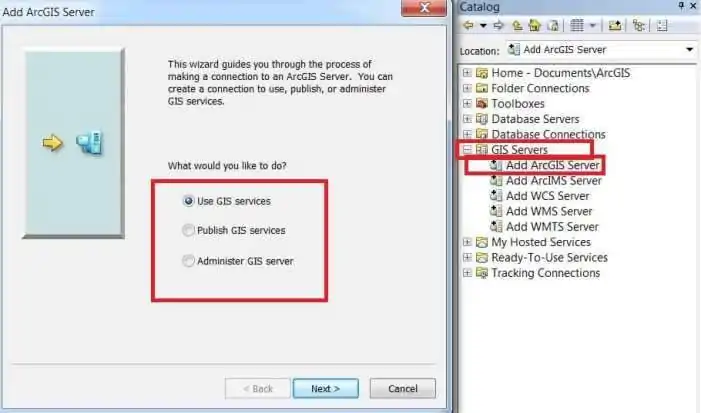
When you attempt to connect, you’ll be asked to type the URL to your Arc Server site. Write the Server URL, this will look like http://gisserver.domain.com:6080/arcgis, Finally click Finish button.
Some sites may require an HTTPS connection through port 6443. Check with your server administrator if you are unsure of the appropriate URL to use.
If you receive an error when connecting, it may be because:
- You typed an incorrect name or password (optional)
- You did not use your server’s expected protocol of HTTP or HTTPS
- You did not include the fully qualified domain name of the server
