QField Cloud Tutorial
Table of Contents
What is QField?
QField is the most powerful and efficient way to manage your data, and the professional mobile app for QGIS.
It is help you for all your fieldwork needs, and also allowing users to deploy their existing projects to the field.
What is QField Cloud?
QField Cloud allows you to synchronize and merge the data collected by in QField.
QFieldCloud code is open source, so you can see what is actually happening to your data.
Features:
- Synchronize and merge the data
- Team management
- Integrates with your GDI
- Hosted in your own cloud
Download QField
Download the QField Field Collection App for QGIS:
Browsers are supported by QFieldCloud:
To ensure compatibility with recent (up to one year old) versions of Firefox, Chromium-based browsers (e.g. Chrome and Edge) and Safari.
QField Cloud Tutorial
At first create a account in QFieldCloud portal, Go to the Registration/Sign up page.
Connection to QFieldCloud on QGIS Desktop
Connect to QFieldCloud on QGIS Desktop, you need the Plugin “QFieldSync”.
Install QFieldSync Plugin
Open the QGIS plugin manager, going to the Plugins Tab in menu bar, and choose Manage and install Plugins.
Type QFieldSync in Search bar and install the latest version by clicking the Install Plugin button.
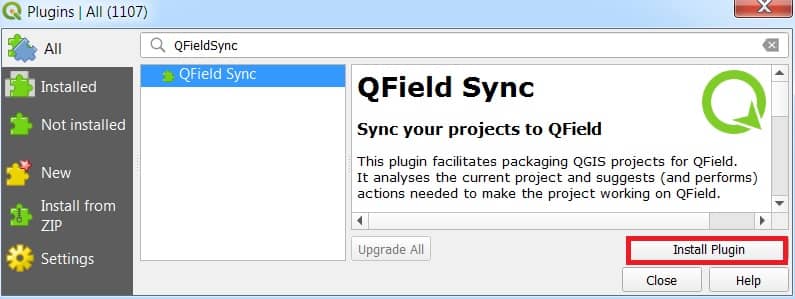
After successful installation plugin, a new toolbar appears.

QFieldSync Tools
- QFieldCloud Project Overview
- Synchronize Current Cloud Project
- Package for QField
- Synchronize from QField
- Configure Current Project
If you cannot see the toolbar, ensure QFieldSync is checked under View > Toolbars.
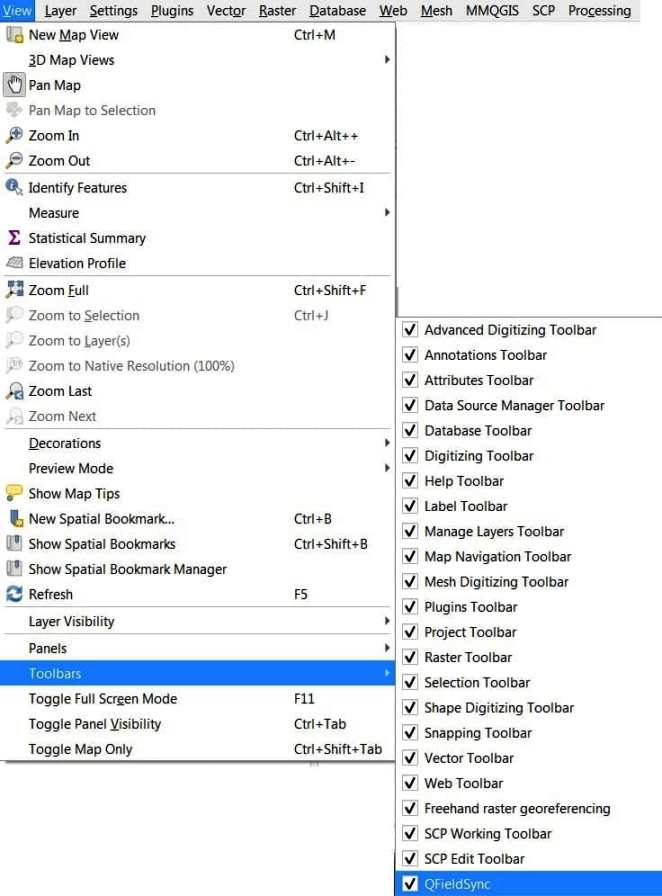
QFieldCloud Project Overview
Click the cloud icon 
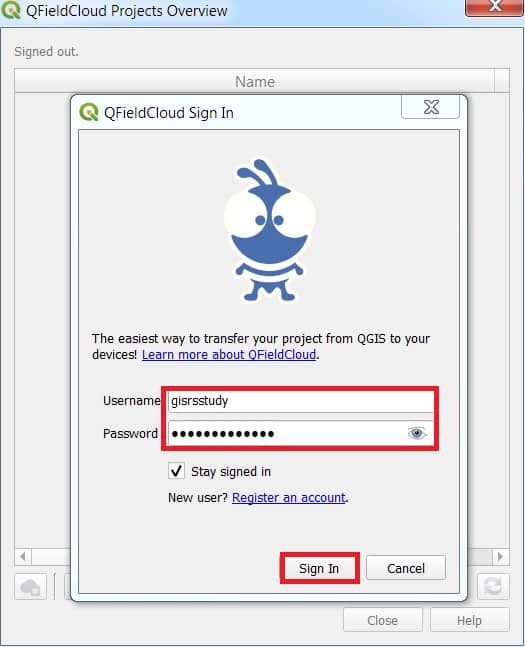
Enter username and password. Explore the projects overview screen, a cloud button to create a new project and, on the right, a refresh button to grab the freshest project list. Newly registered users will see an empty table and as soon as they create new projects, the list will grow. The projects overview screen looks like this:
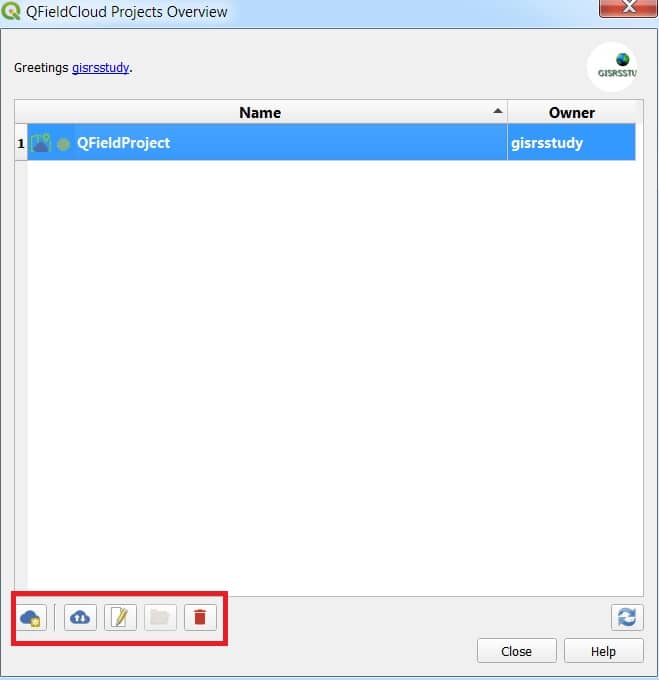
Synchronize Current Cloud Project
Synchronize your Current Cloud Project.
Package for QField
Package tool help you to Export your project data folder.
Synchronize from QField
Make a change to your project. Either create a new feature, delete a feature, or modify the geometry or attributes.
Configure Current Project
Configure the project layers by clicking the fifth icon in the QFieldSync toolbar 
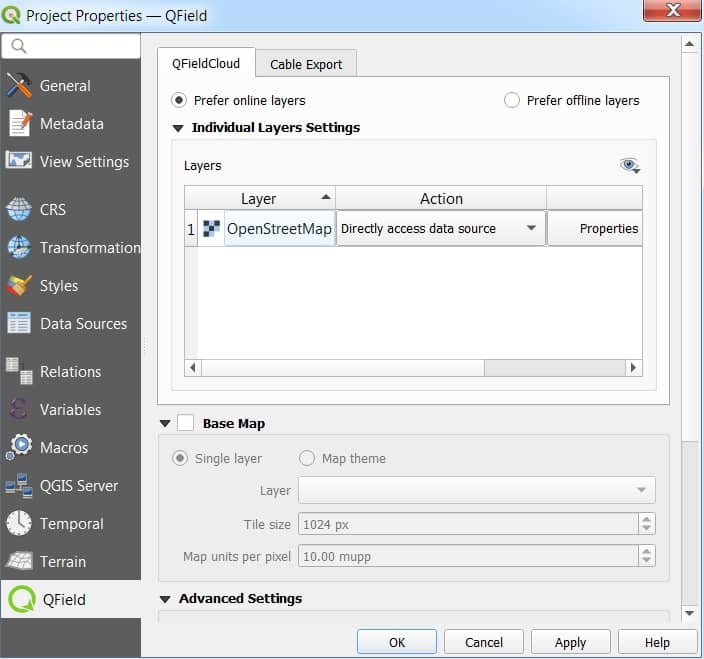
QFieldCloud Pricing
You can Start QFieldCloud with a free community plan, when you need larger storage, more features or more access control on projects then upgrade.
Also you can choose monthly or yearly based plan. See below;
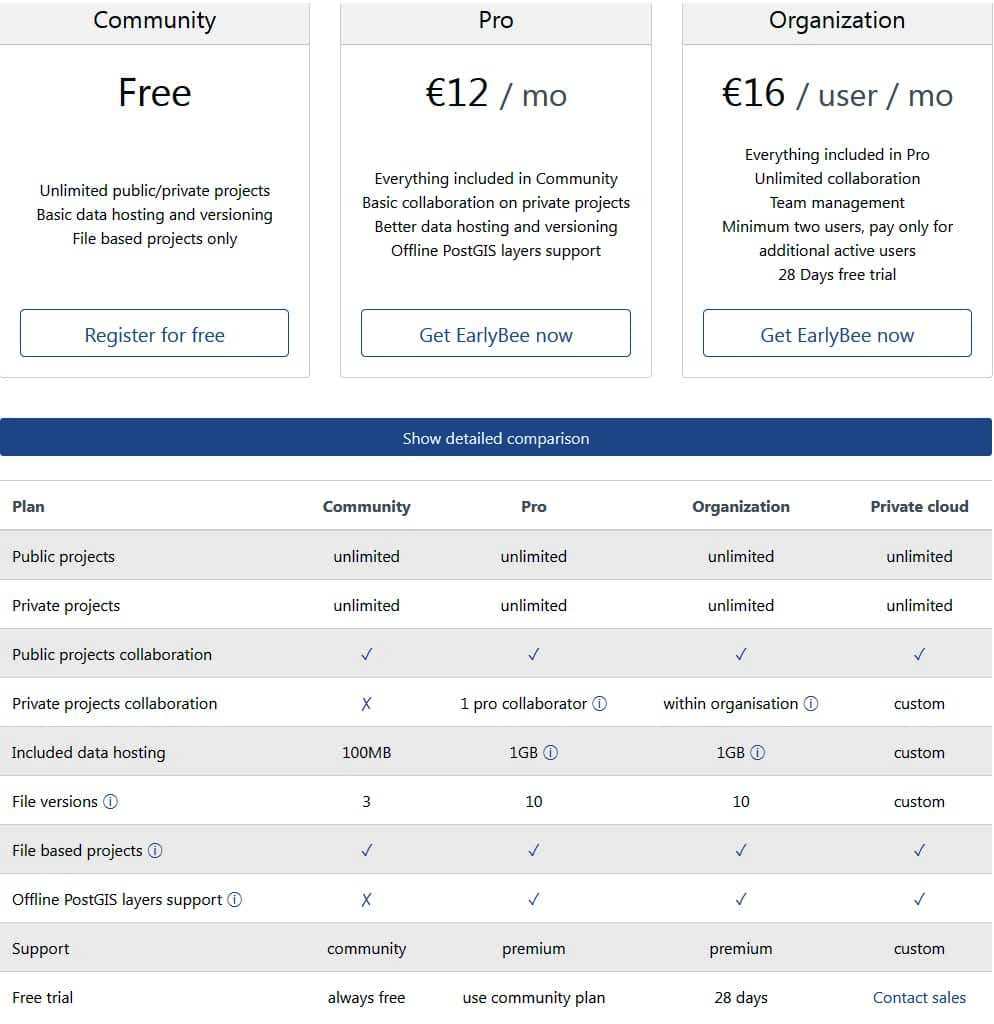
Special pricing:
QFieldCloud also offer heavily discounted packages with all functionality included for organizations that meet certain criteria.
1. Academia (Flatrate)
2. Charities
