ArcGIS Basics
ArcGIS Desktop provide 3 main applications:
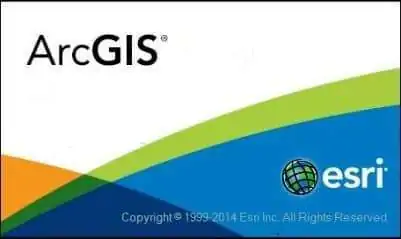
Download ArcGIS Software
The ArcGIS Released Version: 10.8 (February 2020). Download now and use for mapping and analysis.
Learn ArcGIS Desktop
ArcGIS Main Menu
- File
- Edit
- View
- Bookmarks
- Insert
- Selection
- Geoprocessing
- Customize
- Windows
- Help
File
On the File menu, Open, Save, Share, Add data, Basemap, Export, and Print your project. Also you sign into ArcGIS Online.
Edit
On the Edit menu, editing your current project. Edit features are; Undo, Redo, Cut, Copy, Paste, Delete, etc.
View
On the View tab, you can select Data view or Map view. Create and manage Graphs and Reports, Show/Hide Scroll and Status bar.
Some other features available in this section, like Data frame properties, Pause/Resume Drawing and Labeling
Bookmarks
Create and Manage Bookmarks your project file.
Insert
The Insert menu basically use for Map Layout, like Title, Legend, North line, Scale, etc.
Selection
The Selection menu helps you to select your project map/data Attributes, Locations, Graphics, and more.
Geoprocessing
The Geoprocessing menu provides Spatial Analysis tools, like Buffer, Clip, Intersect, Union, Marge, Dissolve.
Also in this section you can access, ArcToolbox, Environments settings, Result, ModelBuilder, and Python.
Customize
The Customize menu is the most importent part on Arc-GIS. In this section you can add/remove Toolbars, Extensions and manage ArcMap options.
Windows
The Windows menu also one of the most important part on Arc-GIS. Windows offers to Overview, Magnifier, Viewer features.
Add Table of Content, Catelog and Search, and also provide Image Analysis option.
Help
Help menu helps you to Arc-GIS Desktop help, Web help documentation, and more details about Arc-GIS.
ArcGIS Toolbars
- 3D Analyst
- Advanced Editing
- Animation
- ArcScan
- COGO
- Context Menus
- Data Driven Pages
- Data Frame Tools
- Distributed Geodatabase
- Draw
- Edit Vertices
- Editor
- Effects
- Feature Cache
- Feature Construction
- Geocoding
- Geodatabase History
- Geometric Network Editing
- Georefercing
- Geostatistical Analyst
- GPS
- Graphics
- Image Classification
- Labeling
- LAS Dataset
- Layout
- Main Main
- Network Analyst
- Parcel Editor
- Publisher
- Raster Painting
- Representation
- Route Editing
- Schematic
- Schematic Editor
- Schematic Network Analyst
- Snapping
- Spatial Adjustment
- Spatial Analyst
- Standard
- Tablet
- TIN Editing
- Tools
- Topology
- Tracking Analyst
- Transform Parcels
- Utility Network Analyst
- Versioning
ArcToolbox & Tools
- 3D Analyst Tools
- Analysis Tools
- Cartography Tools
- Conversion Tools
- Data Interoperability Tools
- Data Management Tools
- Editing Tools
- Geocoding Tools
- Geostatistical Tools
- Linear Referencing Tools
- Multidimention Tools
- Network Analyst Tools
- Parcel Fabric Tools
- Schematic Tools
- Server Tools
- Spatial Analyst Tools
- Spatial Statistics Tools
- Tracking Analyst Tools
ArcGIS Extensions
- 3D Analyst
- ArcScan
- Geostatistical Analyst
- Network Analyst
- Publisher
- Schematic
- Spatial Analyst
- Tracking Analyst
How to Use ArcGIS Desktop
Two main impotent Toolbar used: Standard and Tools toolbar.
- The Standard Toolbar is managed to full of work in ArcGIS.

- The Tools toolbar is is one of the primary ways that you interact with geographic information displayed in the data frame.

You are already install ArcGIS software, 4 Applications Automatically installed in your system, that is:
- ArcMap
- ArcCatalog
- ArcGlobe
- ArcScene
This 4 Applications work together to provide a full spectrum of GIS capabilities.
ArcMap
ArcMap is a primary source of ArcGIS Desktop applications for GIS professionals.
