ArcMap
What is ArcMap?
ArcMap is a primary desktop applications for GIS professional. It is a central application used in ArcGIS Desktop, from Esri.
ArcMap is used for all 2D mapping work and visualization.
A Quick Tour of Arc-Map
How to use ArcMap Software
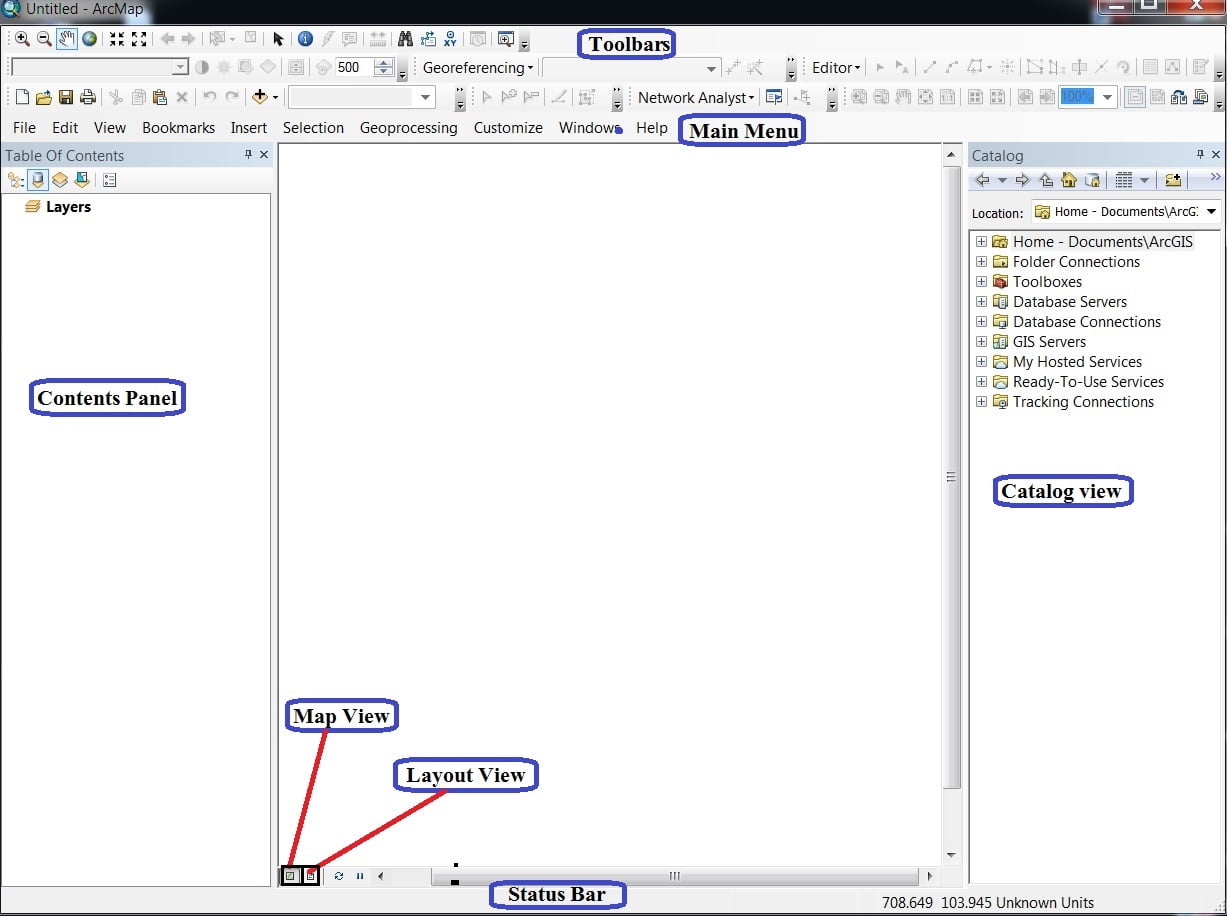
Menu bar
The Main menu helps you to perform a group of related tasks.
File Menu:
The File menu allow to Add Data, Open, Save, Print, Export project.
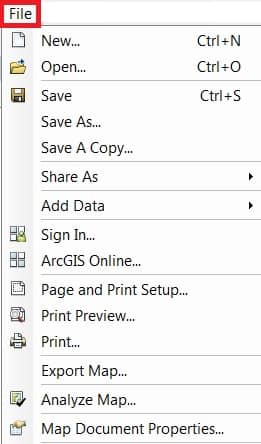
Edit Menu:
The Edit menu provides most of the native tools needed to edit layer attributes or geometry. It provides tools are: Cut, Copy, Paste Features.
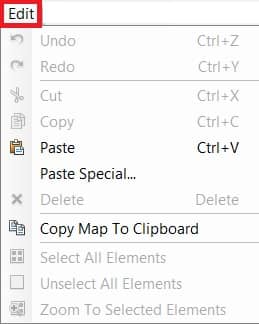
View Menu:
The View is the most impotent menu bar in ArcGIS. This menu allow to switch data view to layout view, also activate and deactivate scroll and status bar, create graphs and reports.

Bookmarks Menu:
Bookmarks help Create and Manage your project bookmark.
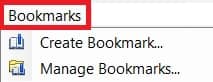
Insert Menu:
Insert menu basically use for Layout, like; Legend, North line, Scale bar, etc.

Selection Menu:
When you select features with the selection tools, the Select by graphs command or the edit tool.
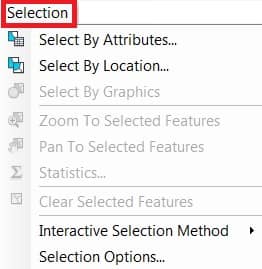
Geoprocessing Menu:
Geoprocessing menu shortcut of perform of some geoprocessing analysis. Like; Buffer, Clip, Union, Intersect, etc.
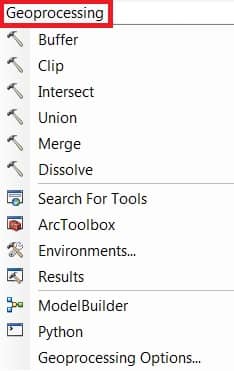
Customize Menu:
Customize menu one of the most important menu bar in ArcGIS. You can manage all the Toolbars, activate or deactivate Extensions.
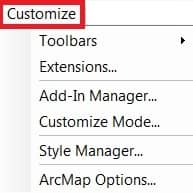
Windows Menu:
Windows menu helps to activated some important windows or panel, like; Table Of Contents, Catalog, Search.
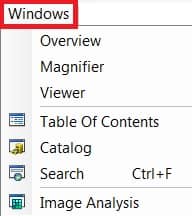
Help Menu:
Help menu helps you to learn about ArcGIS desktop.
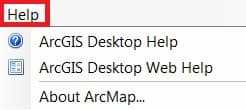
Toolbar
The ArcGIS toolbars is located just below the Menu bar.
Open Toolbar, Click Customize on the main menu and point to Toolbars. Check a toolbar to show it.
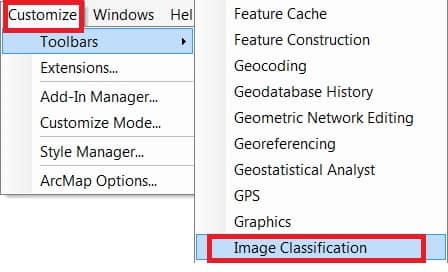
Panel
ArcGIS Panel basically means Table Of Content (TOC).
Map view
In ArcMap map/data view, the map is the data frame.
Layout view
When you’re preparing your map’s Layout, you’ll want to work with your map in page layout view. A page layout is a collection of map elements (such as a data frame, map title, scale bar, north arrow, and a symbol legend) arranged on a page.
ArcCatalog
Open ArcMap Application and Connect Folder:
1. Open ArcMap application, a new untitled map open > Click Catalog tool from the Standard toolbar. Now see the Catalog window opens on the right side.

2. Navigate to the Folder Connections node > Right-click and choose Connect. To Folder > choose your Folder and OK.
Once you have established a folder connection, you can use the Catalog window to navigate folder, show your data or map.
3. Add data to ArcMap by dragging datasets into the data frame (Right-click an item and select Item Description to view and edit its metadata).
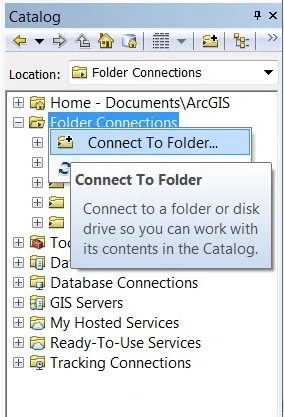
Arc Toolbox
ArcGIS Toolbox is a branches of tools and toolset to perform many tasks.
Open the Arc Toolbox window with the Arc Toolbox button, found on the Standard toolbar or by clicking Geoprocessing > ArcToolbox.
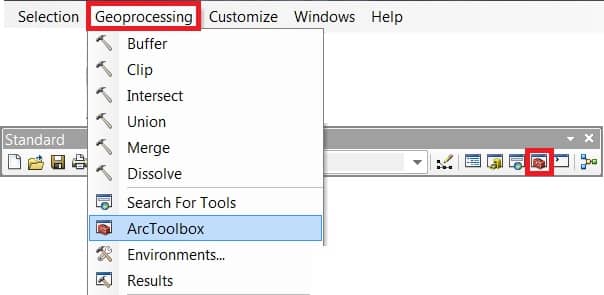
To add any tools to the ArcMap, click the ‘+ ‘sign in ArcToolbox and double click it.
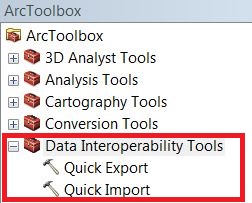
Status Bar
The View menu allows you to hide or display the status bar. Click View > Status Bar.
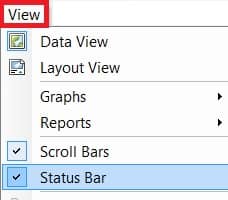
ArcMap Tutorial
Georeferencing in ArcMap
Perform Ground to Image Georeferencing.
Perform Image to Image Georeferencing.
Create Shapefile
Shapefiles are simple, non-topological vector format for storing the Geometric location and attribute information of geographic features.
A Shapefile is one of the spatial data formats that you can work with and edit in ArcGIS. Geographic features in a Shapefile can be represented by points, lines, or polygons.
Create Shapefiles (Vector file) in ArcMap.
Digitization (Raster 2 Vector Conversion)
The Digitization is the process of converting information into a digital forms.
Layout
Layout is a decoration, and its final step for mapping.
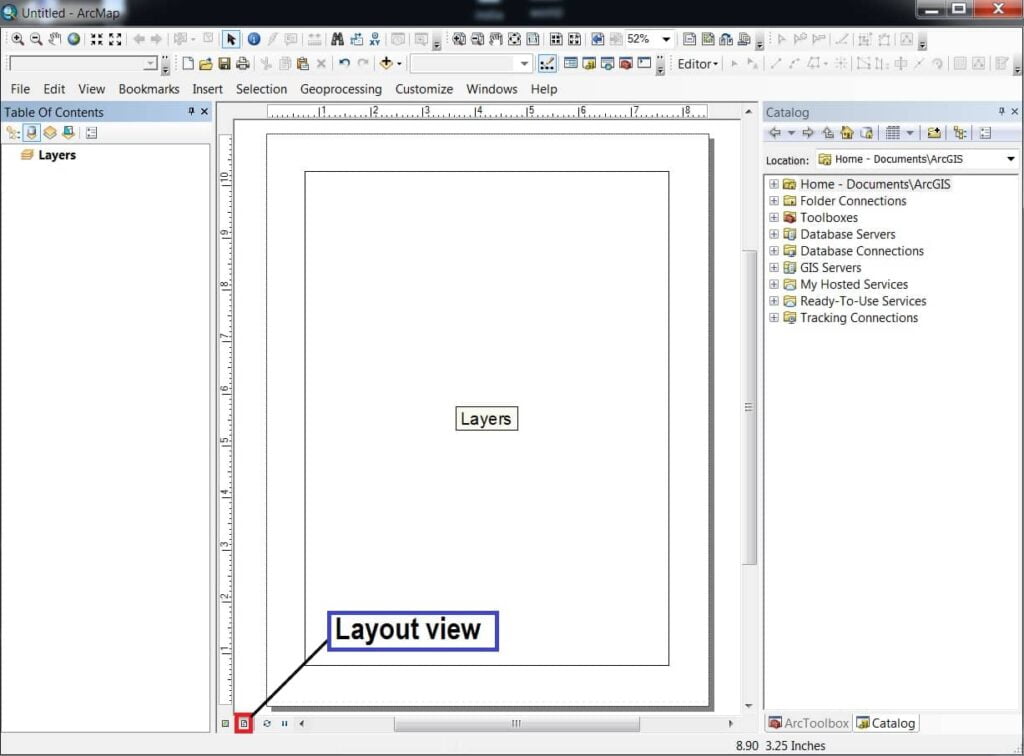
A page layout is a collection of map elements organized on a virtual page designed and map printing. Common map elements include one or more data frames, a scale bar, north arrow, map title, and a legend. For geographic reference, you can add grids or graticules.
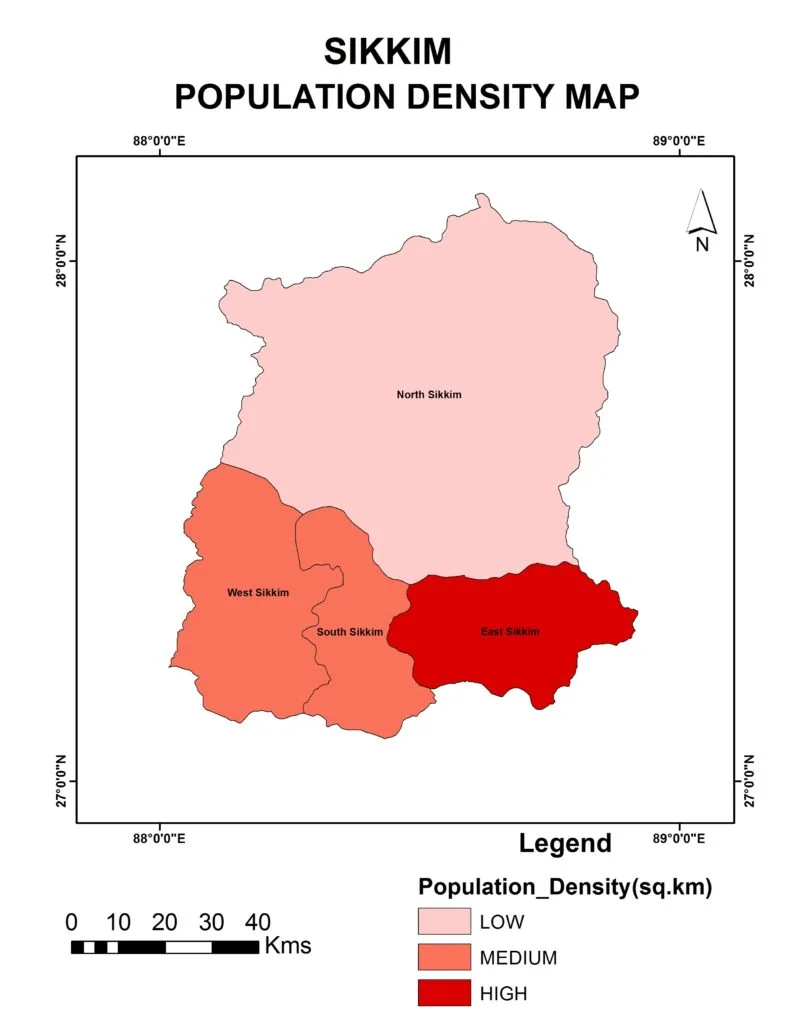
ArcMap Online
In the ArcGIS application, and go to the Standard Toolbar. Select Add Data Button, and choose Add Data From ArcGIS Online.
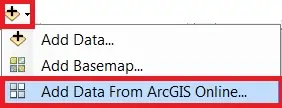
Now appear ArcGIS Online Window, search data in Search box.
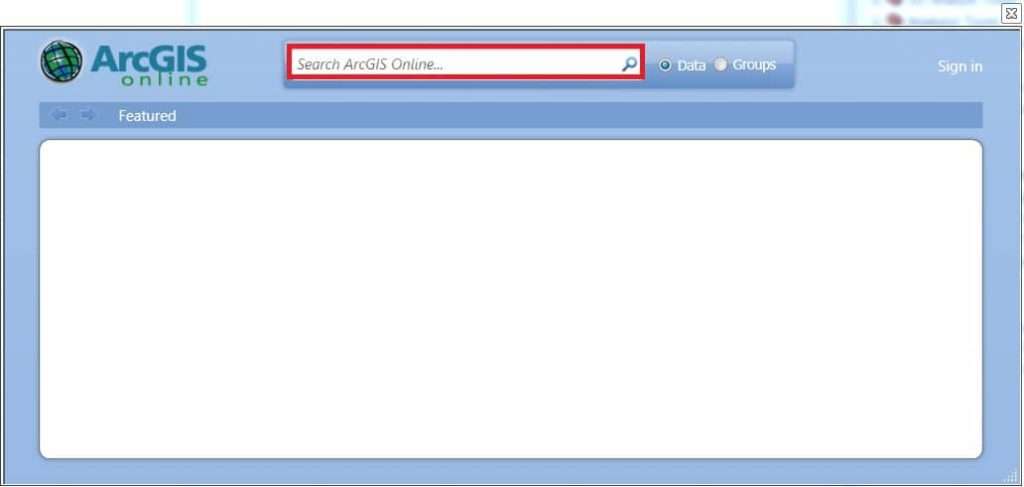
For ex.- search ‘USA Agricultural Data’, and show the all Agriculture related Data. Now you can choose your required data, and click (2) Add button. You can also show the full details of data, just click (1) Details button.
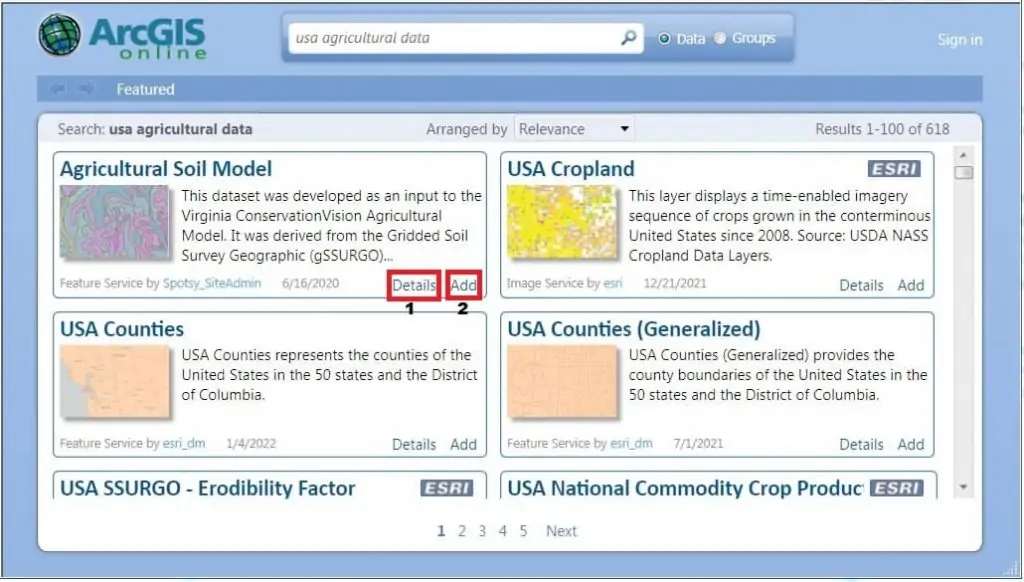
In some cases you can’t use to online Data, especially ESRI marking Data. First Sign in, then add this type of data.
