3D Map QGIS
QGIS offers, creating 3D maps and visualizations is easy and quickly.
In QGIS you can create a 3D model in a few simple steps.
1. Add a Data layer that contains 3D data, like a DEM
2. Open a new 3D Map View, go to View manu > New 3D Map View (shortcut- Ctrl+Alt+M)

3. 3D Map View window appear, open the configuration options.
4. Select Terrain, set ‘Type’ to ‘DEM (Raster Layer)’ and select your data layer from the drop-down.
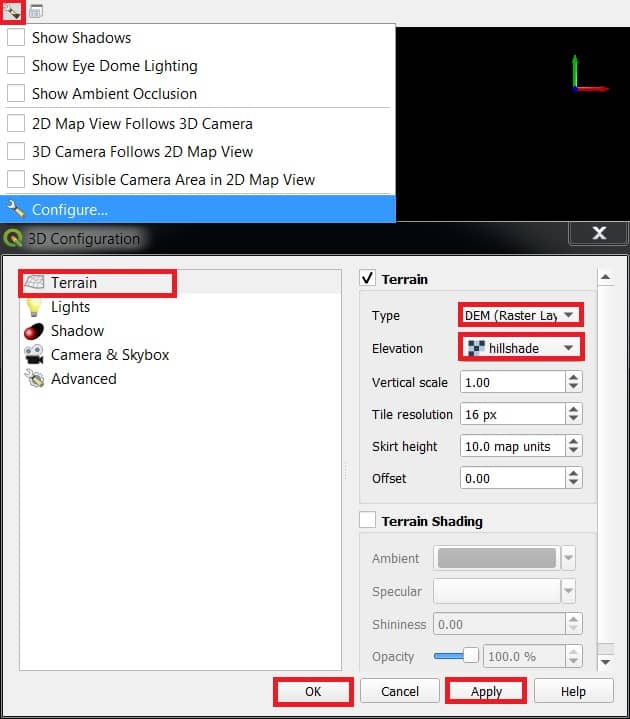
5. Adjust the view angle to show the 3D attributes.
6. Finally click Apply, then Ok button.
3D Map View Toolbars
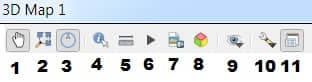
- Camera Control
- Zoom Full
- Toggle On-Screen Nagigation
- Identity
- Measurement Line
- Animations
- Save as Image
- Export 3D Scene
- Set View Theme
- Options
- Dock 3D Map View
Add 3D View to a Map Layout
- Create a new map layout
- On the Project manu, select New Print Layout.
- Create Print Layout window appear, write the layout name.
- Select Add 3D map from the toolbox or from the Add Item drop-down on the main menu
- Click and drag to specify the location of the 3D map
- Select your 3D Map View from the Copy Settings from 3D View drop-down
- Select your 3D Map View from the Set From a 3D View drop-down
- Now your 3D view will appear in the map layout.
