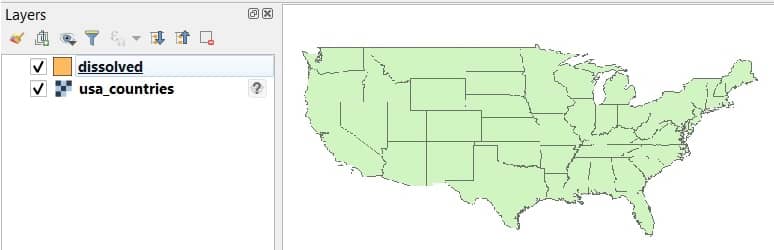Dissolve in QGIS
QGIS Dissolve functions allow dissolving objects based on shared attribute. As a result, you receive a new layer with multi-part objects.
How Dissolve works
This algorithm takes a vector layer and combines their features into new features. One or more attributes can be specified to dissolve features belonging to the same class (having the same value for the specified attributes), alternatively all features can be dissolved in a single one.
All output geometries will be converted to multi geometries. In case the input is a polygon layer, common boundaries of adjacent polygons being dissolved will get erased.
Create Dissolve
In this tutorial, create Dissolve Polygon in QGIS.
Steps:
1. In the Toolbar menu, click on Vector , select Geoprocessing Tools, and click Dissolve.
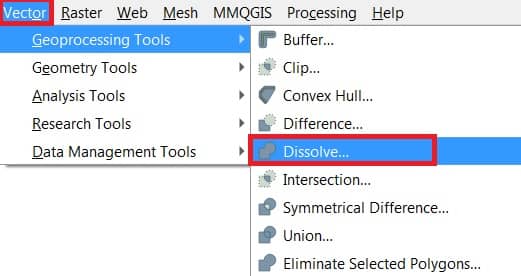
The Dissolve analysis tool window appears, fill all the parameters.
2. In the Input layer section, browse and select data (ex.- usa_countries_part1).
3. Select Dissolve field (s) (state_name).
4. Choose the destination you went to save your output file.
5. Finally, click the Run button to complete this task.
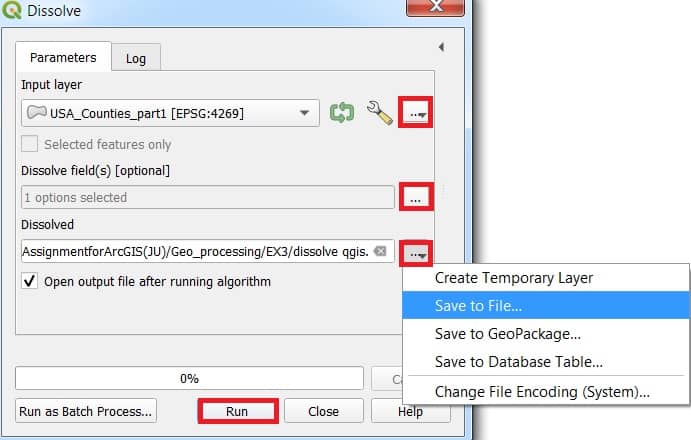
Now show your dissolve result in the Layers panel, and also map canvas in QGIS.