Orfeo ToolBox
What is Orfeo ToolBox?
Orfeo ToolBox (OTB) is an open-source project for state-of-the-art Remote Sensing. It is a fast image viewer, apps callable from Bash, Python or QGIS, and a powerful C++ API.
It can process high resolution optical, multispectral and radar images at the terabyte scale. A wide variety of applications are available: from ortho-rectification or pansharpening. OrfeoToolBox is available on Linux, macOS and Windows.
OTB Features
- Remote sensing pre-processing
- Data pre-processing
- Image manipulation
- Image segmentation
- Image Classification
- Change detection
- Hyperspectral processing
- SAR processing
- Features extraction
OTB Download
Orfeo ToolBox is distributed as an open source under an OSI-approved license. Starting with OTB 6.0, the Apache 2.0 license is used.
The OTB version 8.1.0 has been released. Download available on Linux, macOS, Windows, and Docker.
Follow the Installation Instructions.
How Work’s OTB?
It has already installed it on your system, let’s get started.
Depending on the operating system, third party software will be shipped along or installed by the package manager.
You can start writing small pieces of code using the OTB C++ API. By following one of the many code examples, OTB provide software guide tutorial.
Orfeo ToolBox QGIS
OTB Applications are fully integrated in QGIS 3.8. To configure OTB for QGIS:
If you not find OTB in QGIS, it should be activated in the plugins settings.
Go to Plugins Menu > Manage and Install Plugins.
In the Plugins Window, search for OrfeoToolBox Provider then click Install button.
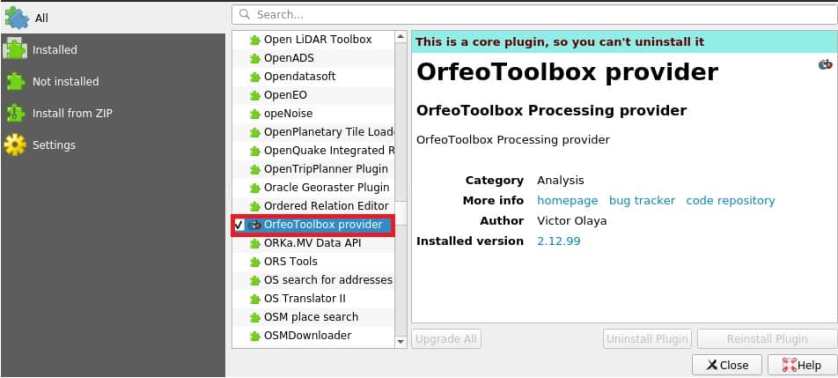
Open OTB in QGIS
1. Go to Settings menu, click Options.
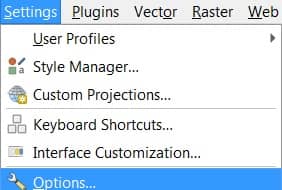
2. The Options—Processing panel appears, by default the Processing tab is activated.
3. Expend Providers, you can see OTB under ‘Providers’.
4. Expand the OTB tab, and Tick the Activate option.
5. Set the OTB folder. This is the location for installation of your OTB.
6. Set the OTB application folder. This is the location of your OTB applications.
7. Click OK to save the settings, and close the dialog.
If all settings are correct, OTB algorithms will be available in the Processing Toolbox.
If you have issues with OTB applications in QGIS Processing, please open an issue on the OTB bug tracker, using the QGIS label.
