QGIS Reproject Layer
You will completed the Digitization process in QGIS, now perform Re-projection of Layer.
The CRS (Coordinates Reference System) of data, as well as the map right WGS84, this is a very common Geographic Coordinate System (GCS) for representing data. But you can change the projections (Projected Coordinates System- PCS).
Change Projection (GCS to PCS)
Following the Steps for change projection in QGIS:
1. Select the Layer from the Layers panel, Right-click of the layer (Gosaba), select Set CRS, then click Set Layer CRS.
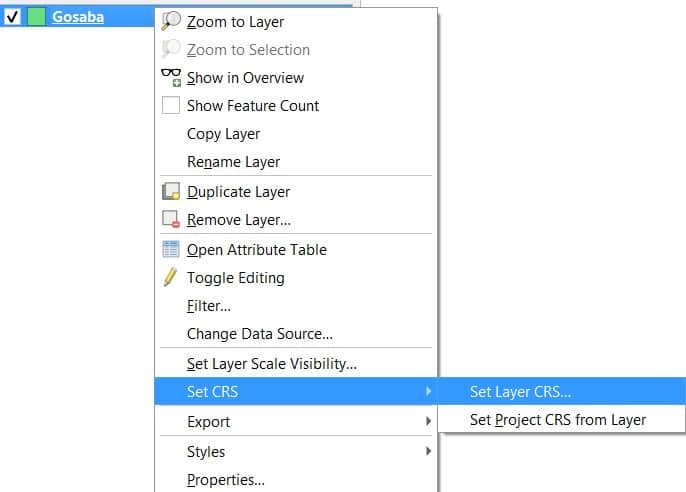
2. The Coordinates Reference System Selector window appear, click drop-down arrow Projected Coordinates System, and choose the coordinates system.
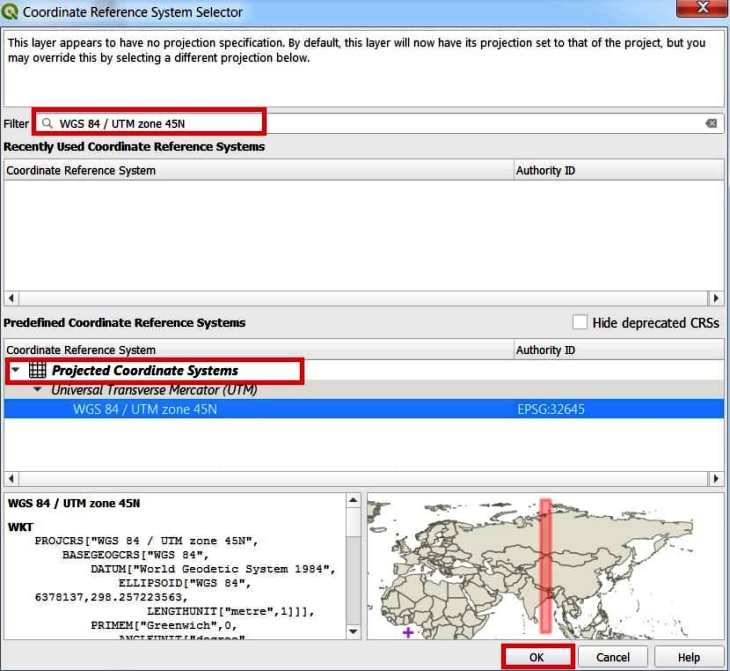
Select your map or area which (ex. Gosaba zone is- WGS 84 / UTM zone 45N) projection coordinate system Zone (PCS).
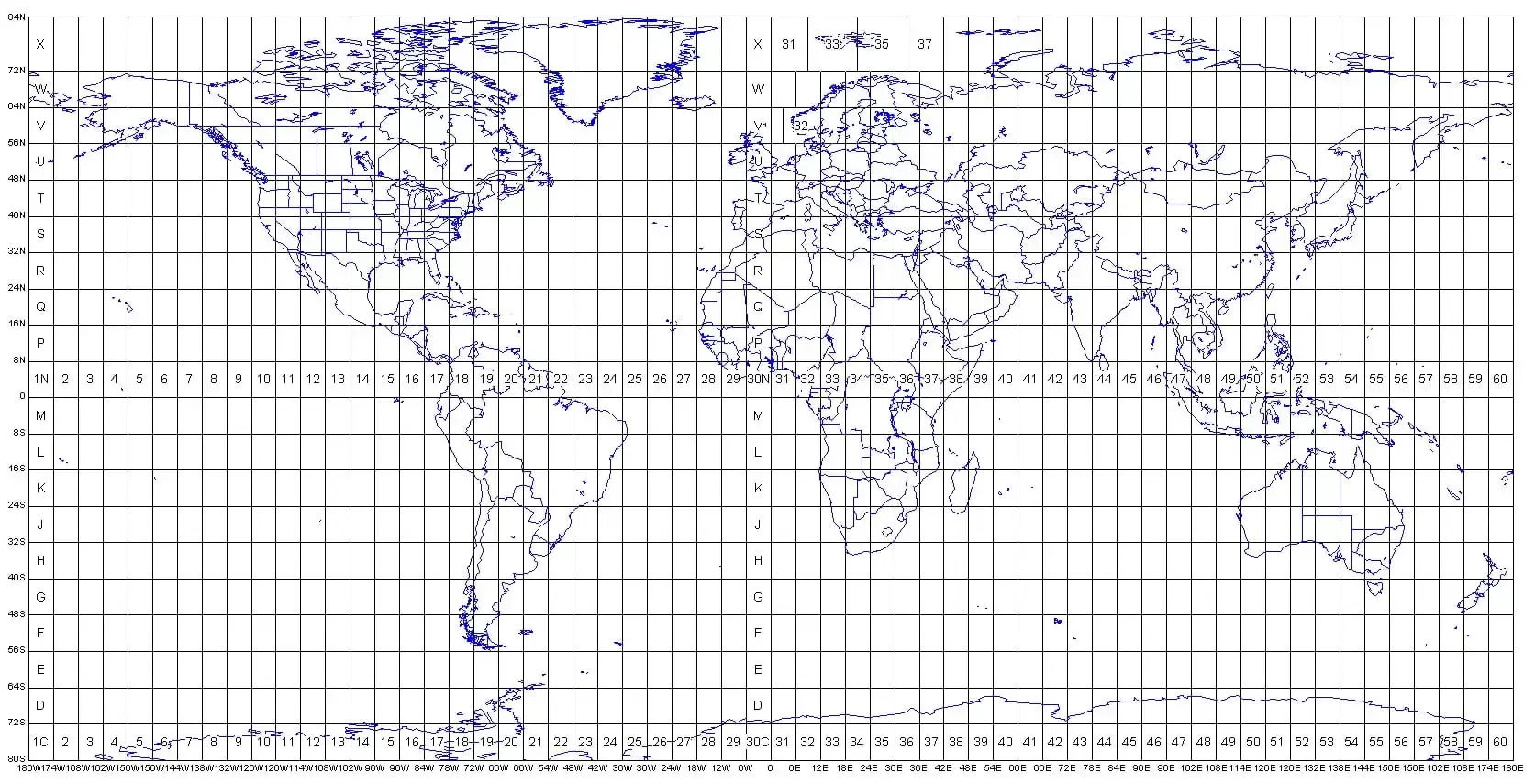
3. Once you have select your coordinates system click OK button.
If you do not found the above-mentioned coordinate system in the CRS window, then in the filter box write down EPGS: WGS 84 / UTM zone 45N. QGIS find the desired coordinate system and show the bottom section of the CRS window.
Notice change the coordinates – Move the cursor around the map. In the Status Bar, see how the coordinates change; coordinates for the map are provided based on the position of the cursor.
