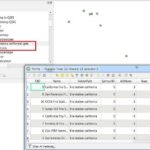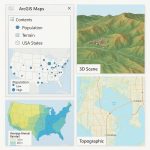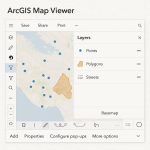Label and Style for Vector Layer in QGIS
Label Features
Labeling is an easy way to add descriptive text to point, line, and polygon features on your map. Labels are dynamically placed, and label text strings are based on feature attributes.
1. Add Label Toolbar (if not already visible in your QGIS application) by going to View menu > Toolbars > Label Toolbar.
2. Select the layer from the Layers Panel > Right click > properties > Click Labels options tool > Label settings window open > place no labels drop-down, select-Show labels for this layer (i) > select Label with (ii) > and all settings as for you choose (font, style, size, etc (iii). All settings is completed click Apply and OK.
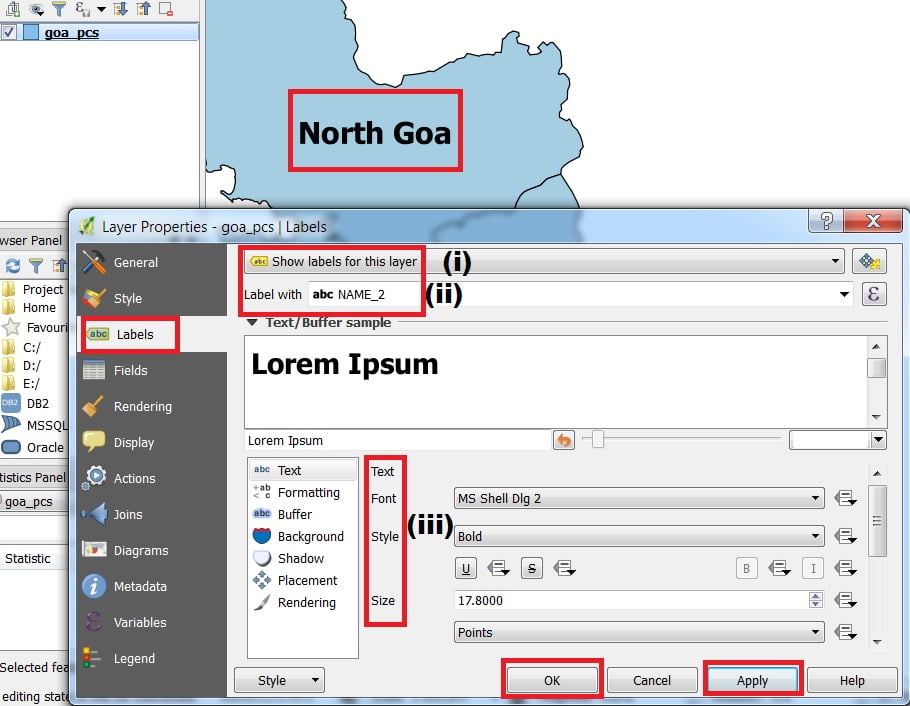
Style Features
The Style feature in QGIS provides you with a comprehensive tool for rendering a symbolizing your vector data. You can use tools that are common to all vector data. Special symbolizing tools that were designed for the different kinds of vector data.
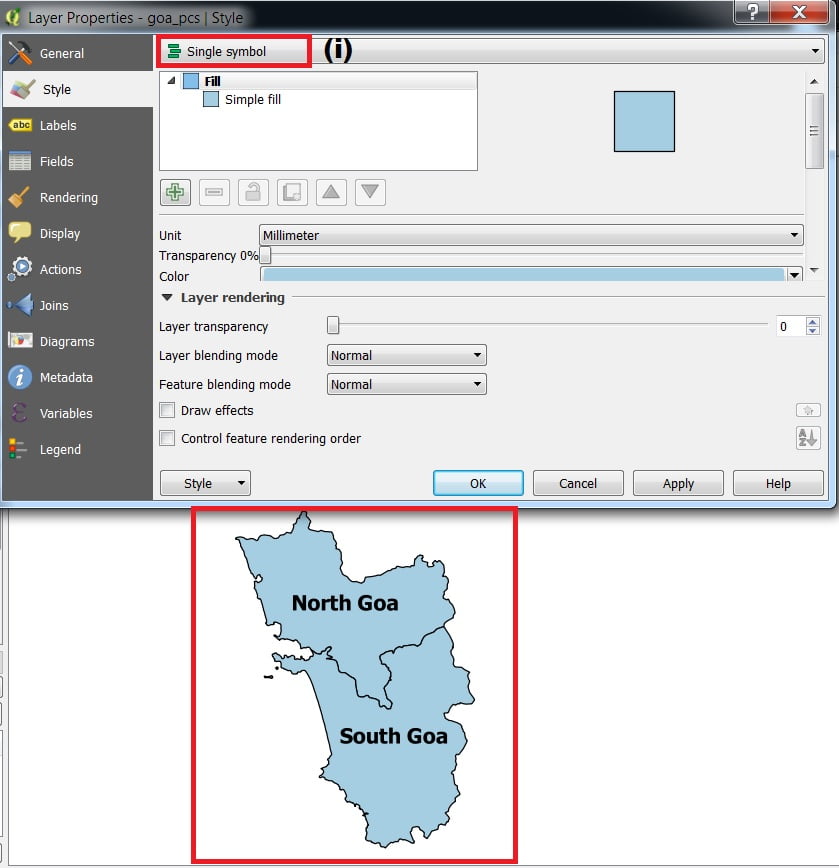
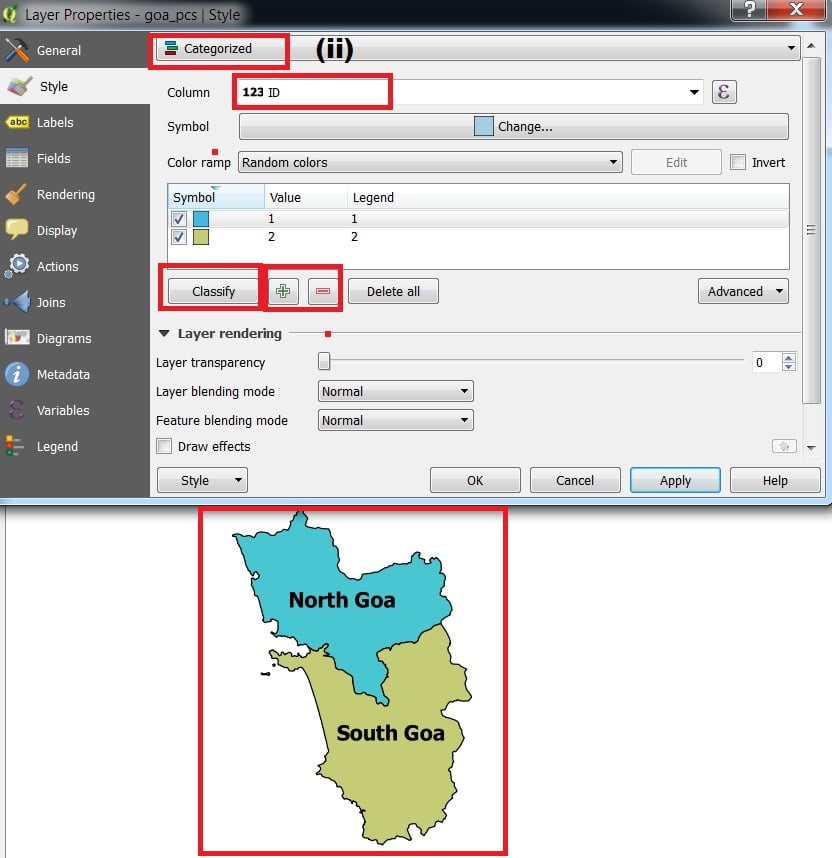
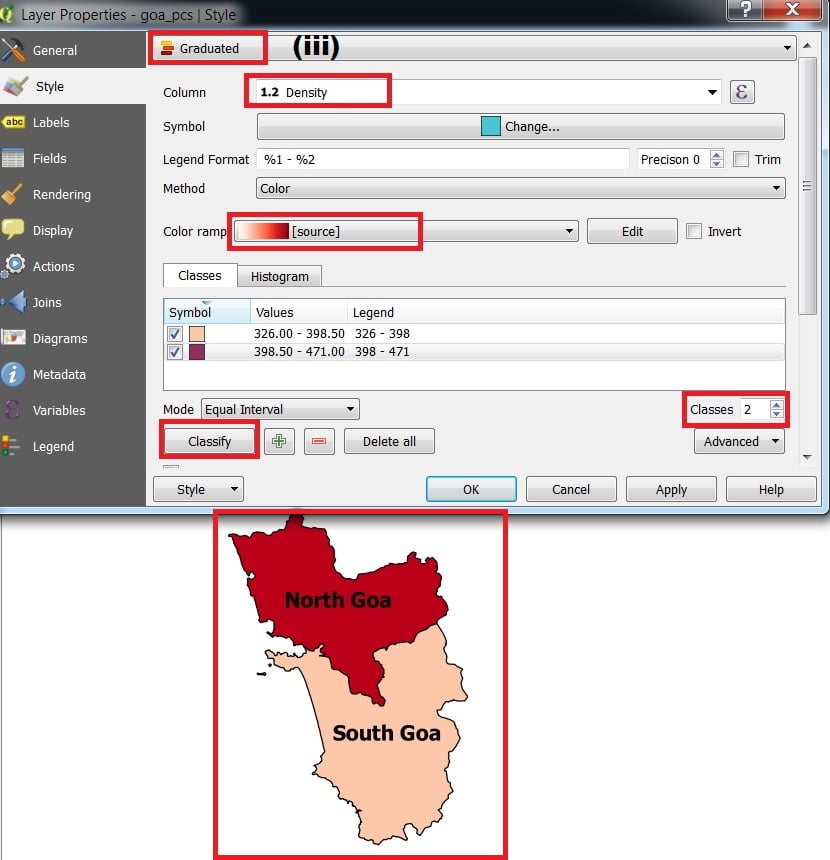
1. Select the layer from the Layers Panel, right-click, and select In the Layer Properties window, select the style menu from the left side. 3 types of symbols used to Vector layer (i) Single symbol (use to the normal background color in features), (ii) Categorized (use to multiple colors in features), (iii) Graduate (used to show low to a high value in the same color, for ex. Population Density).