ArcGIS Pro Data Engineering
Introduction
The Data Engineering is a process to first step for many spatial analysis and mapping workflows. Data Engineering view and ribbon can help you better understand your data and prepare it for GIS workflows. Using data engineering, you can explore, visualize, clean, and prepare your data.
Data Engineering view
You can do the following in the Data Engineering view:
Open a Data Engineering view
Open a Data Engineering view in ArcGIS Pro from the Data tab, Analysis ribbon tab, Fields view, or attribute table. Complete the following steps:
1. On the Data tab, click Data Engineering.
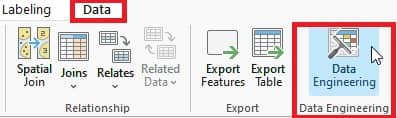
(Alternatively, right-click the layer in the Contents pane and click Data Engineering.)
2. On the Analysis ribbon tab, click Data Engineering.

3. You can access the Data Engineering view from the Fields tab by clicking the Data Engineering button.
4. You can access the Data Engineering view by clicking the Table menu and selecting Data Engineering.
Explore Fields
After open the Data Engineering view, the fields panel displays field aliases of all the visible fields of the selected layer. Each field listing includes an icon corresponding to the data type for each field.
Interact with Statistics
The Data Engineering view allows you to display descriptive statistics and metrics for fields of interest in your data in a table format. The displays each field as a row and each statistic as a column.
You can use this table for further data exploration and correction of issues in the data through access to setting symbology, creating charts, and running geoprocessing tools, and more.
Prepare Data
The Data Engineering view to help you prepare your data for use in a map or an analysis. These tools are grouped into the following categories:
- Clean—Clean the data.
- Construct—Create fields that are derived from existing fields or properties of the layer.
- Integrate—Add data from another data source to the input table or feature class.
- Format—Change the format of the fields or reorganize the fields in the table or feature class.
