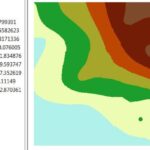Summary: – This article presents Orfeo Toolbox, how it can be downloaded and used, its integration with Python and QGIS, and how both new and experienced users can take advantage of its full capabilities.
Orfeo ToolBox
In the realm of remote sensing and satellite image analysis, Orfeo Toolbox (OTB) is among the most powerful, versatile, and free software available today. Whether you are just beginning to work with satellite data or undertaking sophisticated image processing and image classification, OTB could be your ultimate toolbox.
What is Orfeo ToolBox?
Orfeo Toolbox (OTB) is an open-source library designed for processing high-resolution optical, multispectral, and radar images, particularly those obtained from Earth observation satellites like Sentinel, Landsat, and SPOT. Developed by CNES (the French Space Agency), OTB is built on C++ and uses the ITK (Insight Toolkit) for underlying image processing.
A wide variety of applications are available: from ortho-rectification or pan-sharpening.
What makes OTB (Orfeo Toolbox) special?
OTB stands out for its ability to efficiently handle very large images, making it ideal for processing high-resolution satellite data. It supports streaming and multi-threaded processing, which ensures faster performance and scalability, even with complex datasets.
Additionally, OTB offers more than 100 ready-to-use applications, covering a wide range of image analysis needs. Whether you’re working on land cover classification, image segmentation, object detection, or SAR analysis, OTB is built to support both basic tasks and advanced processing pipelines with ease.
Features:
- Remote sensing pre-processing
- Data pre-processing
- Image manipulation
- Image segmentation
- Image Classification
- Change detection
- Hyperspectral processing
- SAR processing
- Features extraction
Orfeo Toolbox Download and Installation
Orfeo ToolBox is distributed as an open source under an OSI-approved license. Starting with OTB 6.0, the Apache 2.0 license is used.
The OTB version 9.1.1 has been released. Download available on Linux, macOS, Windows, and Docker.
Follow the Installation Instructions.
How Work’s OTB?
It has already installed it on your system, let’s get started.
Depending on the operating system, third party software will be shipped along or installed by the package manager.
You can start writing small pieces of code using the OTB C++ API. By following one of the many code examples, OTB provide software guide tutorial.
Orfeo Toolbox with Python
OTB comes with a Python API that lets you access its applications directly from Python scripts. This is ideal for automating tasks and integrating OTB with other geospatial Python libraries like GDAL, Rasterio, GeoPandas, or NumPy.
Python Example: Running a Smoothing Filter
import otb Application
■ Load the Smoothing application
app = otbApplication.Registry.CreateApplication(“Smoothing”)
■ Set parameters
app.SetParameterString(“in”, “input.tif”)
app.SetParameterString(“out”, “smoothed.tif”)
app.SetParameterString(“type”, “gaussian”)
■ Execute
app.ExecuteAndWriteOutput()
This example smooths an image using a Gaussian filter. Similar scripts can be written for classification, segmentation, NDVI calculation, and more.
Tip: You don’t write your own algorithms in OTB – you configure and run prebuilt applications.
Orfeo ToolBox QGIS
OTB Applications are fully integrated in QGIS 3.8. To configure OTB for QGIS:
If you not find OTB in QGIS, it should be activated in the plugins settings.
Go to Plugins Menu > Manage and Install Plugins.
In the Plugins Window, search for OrfeoToolBox Provider then click Install button.
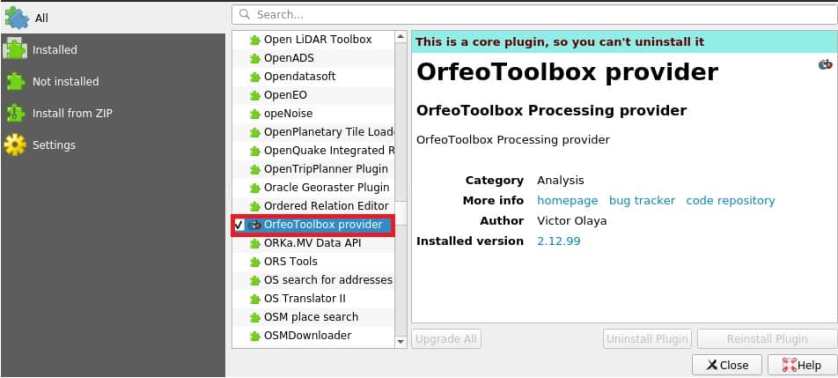
Open OTB in QGIS
1. Go to Settings menu, click Options.
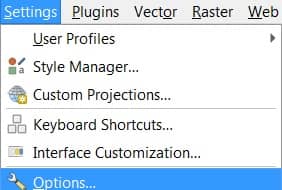
2. The Options—Processing panel appears, by default the Processing tab is activated.
3. Expend Providers, you can see OTB under ‘Providers’.
4. Expand the OTB tab, and Tick the Activate option.
5. Set the OTB folder. This is the location for installation of your OTB.
6. Set the OTB application folder. This is the location of your OTB applications.
7. Click OK to save the settings, and close the dialog.
If all settings are correct, OTB algorithms will be available in the Processing Toolbox.
If you have issues with OTB applications in QGIS Processing, please open an issue on the OTB bug tracker, using the QGIS label.