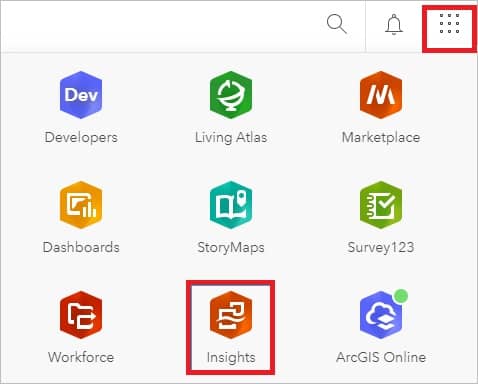ArcGIS Insights
Table of Contents
What is ArcGIS Insights
ArcGIS Insights is an analytics with open data science and business intelligence workflows. That allows you to perform iterative and exploratory data analysis. You can answer questions with data from ArcGIS, Excel spreadsheets, business databases, and more by simply dragging the data to perform analysis.
How ArcGIS Insight works
- Connect to your data, and visualize data on cards as maps, charts, and tables to unlock endless possibilities for analysis and data exploration.
- Answer questions that guide you to the best tool or dive right into analysis.
- Share a step-by-step model of your analysis or create an interactive data story that informs internal or external stakeholders.
Insight Deployment Areas
Insights is available in three deployment options:
Insight in ArcGIS Online
The Insights in ArcGIS Online deployment allows users to access data from their ArcGIS Online organization and share items with other members of their organization or with the public.
Sign in to Insights
- Access the Insights in ArcGIS Online landing page.
- Click Sign in.
- Type your username and password.
- Click Sign In.
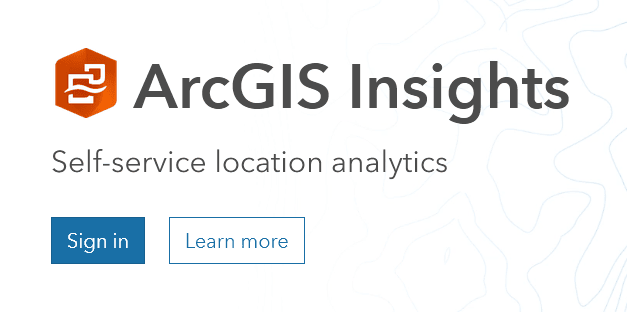
Insight in ArcGIS Enterprise
The Insights in ArcGIS Enterprise deployment includes the same features as Insight in ArcGIS Online, with the added security of hosting your software and data on your own servers, along with access to database connections and a scripting environment.
Sign in to Insights
- Sign in to your Portal for ArcGIS account using your organization’s URL (for example, https://myserver.gisrsstudy.com/portal/home). If you do not know the URL for your organization, contact your administrator.
- Click the app launcher button to display the app menu.

- Click Insights.
- Provide your username and password again, if prompted.
Insight in ArcGIS Desktop
The desktop deployment allows users to take Insight with them and use it without an internet connection. An Insight in ArcGIS Enterprise or Insight in ArcGIS Online account is required to activate Insights desktop.
Sign in to Insights
- Start Insights desktop.
- Click the Sign In button in the File manu.
- Under ArcGIS login, provide the username and password for your primary connection. Both your username and password are case sensitive.
- Click Sign In.
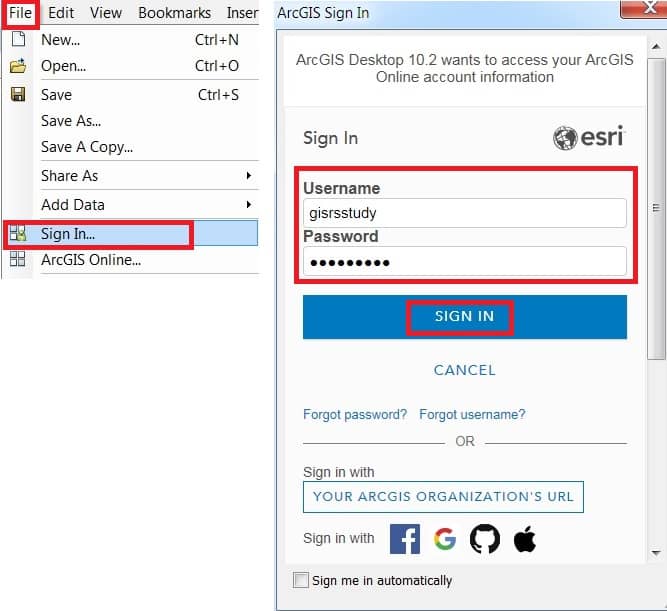
Insights Capabilities and Deployment options
| Feature | Insights in ArcGIS Online | Insights in ArcGIS Enterprise | Insights desktop |
|---|---|---|---|
| Create database connections | Not supported | Supported | Supported |
| Create OneDrive connections | Supported | Supported | Not supported |
| Create SharePoint connections | Supported | Supported | Not supported |
| Use the scripting environment | Not supported | Supported | Supported |
| Share data | Supported | Supported | Not supported |
| Schedule updates to shared pages | Supported | Supported | Not supported |
| Save content | Not supported | Not supported | Supported |
| Access public workbooks, models, datasets, pages, and themes on the home page | Supported | Not supported | Not supported |
| Use data engineering | Not supported | Not supported | Supported |