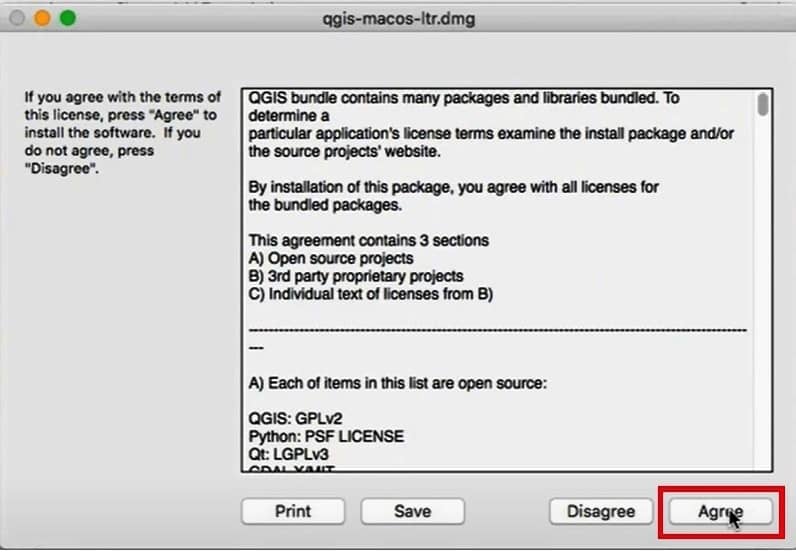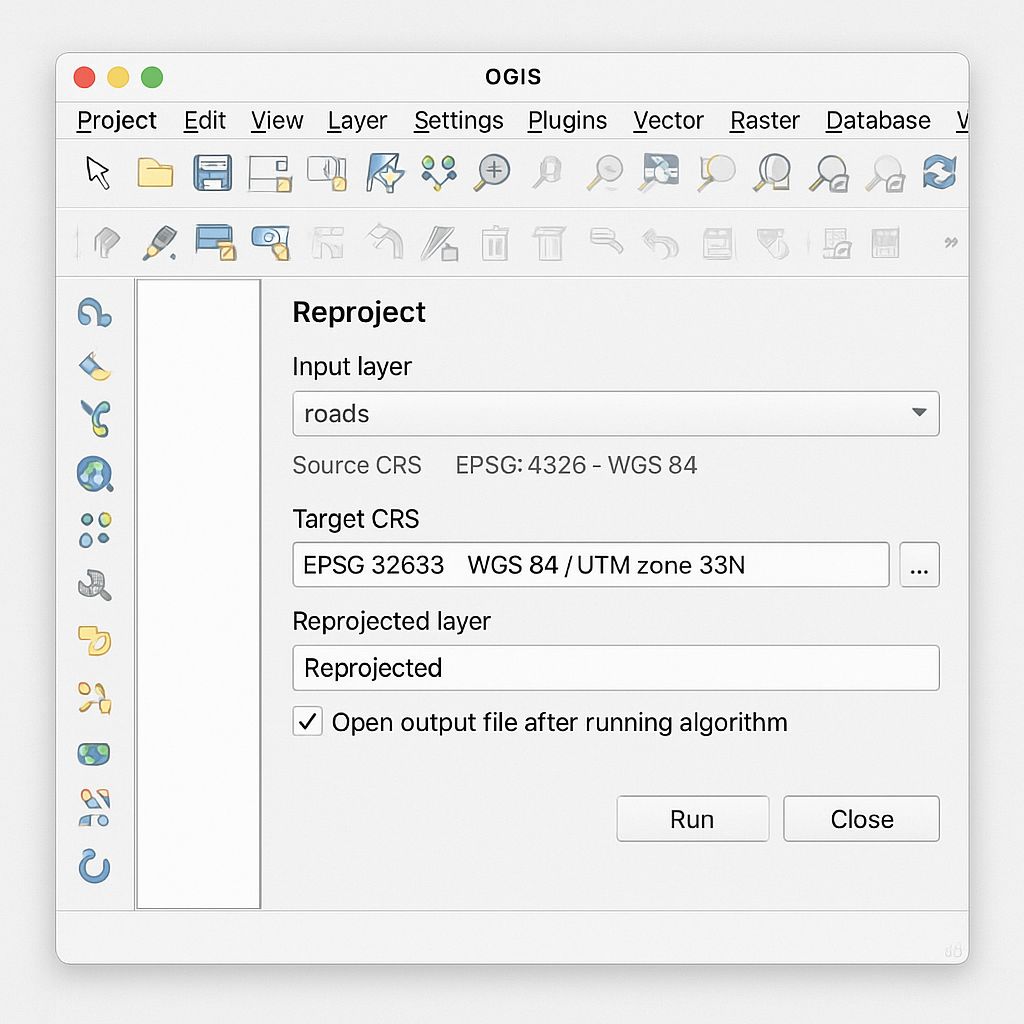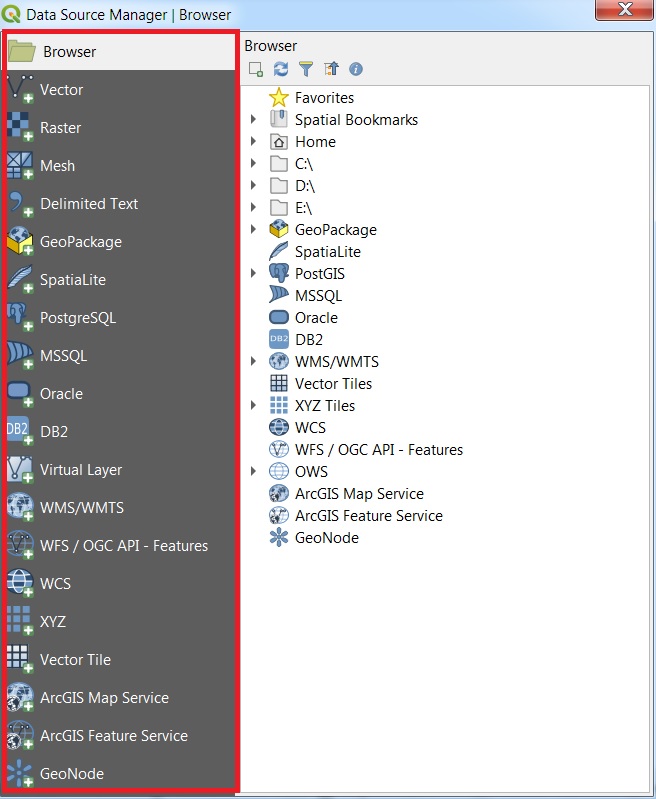QGIS Macbook
QGIS MacBook QGIS is fully supported on macOS you can download Software on MacBook. Download QGIS Mac Official All-in-one signed installers for macOS High Sierra (10.13) and newer can be downloaded. Installing QGIS on MacOS To install QGIS on Mac follow the below steps: 1. Check the downloads folder in your system and open it. […]