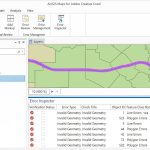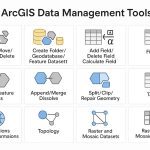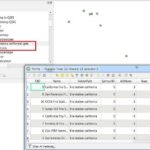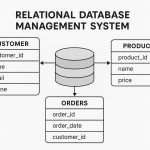Geodatabase in ArcGIS Pro
A Geodatabase is Esri’s native data storage format used in ArcGIS Pro for managing, editing, and analyzing spatial data. It provides a structured way to store geographic datasets, attributes, relationships, and rules within a single container.
In ArcGIS Pro Geodatabases are supported in the following relational database management systems:
- IBM Db2
- Microsoft SQL Server
- Oracle
- PostgreSQL
- SAP HANA
Fundamental Datasets in the Geodatabase
The Geodatabase is a collection of geographic datasets of various types. The geodatabase contains three primary dataset types:
- Feature classes
- Raster datasets
- Tables
Types of Geodatabases
There are three different types of geodatabases:
- File geodatabases—A file geodatabase is stored as multiple files in a folder with a .gdb extension.
- Mobile geodatabases—A mobile geodatabase is stored in an SQLite database that is entirely contained in a single file and has a .geodatabase extension.
- Enterprise geodatabases—A enterprise geodatabases are stored in relational databases.
Create Geodatabase in ArcGIS Pro
There are three primary ways you can create geodatabases:
Create a File Geodatabase
Two ways you can create a file geodatabase; i) From the Catalog pane, and ii) From the Geoprocessing tool.
Follow these steps to create a file geodatabase from the Catalog pane in ArcGIS Pro:
1. Right-click Databases or a folder under Folders in the Catalog pane and click New File Geodatabase.
2. On the New File Geodatabase dialog box, browse to the location where you want to create a file geodatabase, type a name, and click Save.
A file geodatabase is created.
Follow these steps to create a file geodatabase from the Geoprocessing tool in ArcGIS Pro:
1. Open the Create File Geodatabase tool
2. Specify the folder location where you want the file geodatabase to be created.
3. Type a geodatabase name.
4. Choose the ArcGIS version you want the file geodatabase to be.
5. Click Run.
Create a Mobile Geodatabase
Follow these steps to create a mobile geodatabase in ArcGIS Pro:
1. Right-click Databases or a folder under Folders in the Catalog pane and click New Mobile Geodatabase.
2. On the New Mobile Geodatabase dialog box, browse to the location where you want to create a mobile geodatabase, type a name, and click Save.
A mobile geodatabase is created
Create a Enterprise Geodatabase
Before you can create a enterprise geodatabase, You must have ArcGIS Desktop, ArcGIS Pro, ArcGIS Engine with the Geodatabase Update extension, or ArcGIS Server installed on the computer.
If you’re using Oracle or SQL Server, you must also install and configure a database management system client on the computer where the ArcGIS client is installed.